How to reset password for MySQL MaiaDB
Have you forgotten your MySQL root password? Don’t worry, it happens to all of us.
In this article, we will show you how to reset the MySQL root password from the command line.
Identify the Server Version
Depending on the MySQL or MariaDB server version you are running on your system, you will need to use different commands to recover the root password.
You can find your server version by issuing the following command:
mysql --version
If you have MySQL installed in your system the output will look something like this:
mysql Ver 14.14 Distrib 5.7.22, for Linux (x86_64) using EditLine wrapper
Or output like this for MariaDB:
mysql Ver 15.1 Distrib 10.1.33-MariaDB, for debian-linux-gnu (x86_64) using readline 5.2
Be sure to make a note of which version of MySQL or MariaDB you’re running.
mysql --versionmysql Ver 14.14 Distrib 5.7.22, for Linux (x86_64) using EditLine wrapper
mysql Ver 15.1 Distrib 10.1.33-MariaDB, for debian-linux-gnu (x86_64) using readline 5.2
How to Reset MySQL or MariaDB Root Password
Follow these steps to reset your MySQL/MariaDB root password:
1. Stop the MySQL/MariaDB service
To change the root password first, you need to stop the MySQL server. To do so type the following command:
sudo systemctl stop mysql
sudo systemctl stop mysql2. Start the MySQL/MariaDB server without loading the grant tables
Start the database server without loading the grant tables:
sudo mysqld_safe --skip-grant-tables &
The ampersand & at the end of the command above will cause the program to run in the background, so you can continue to use the shell.
When the --skip-grant-tables option is used, anyone can to connect to the database server without a password and with all privileges granted.
sudo mysqld_safe --skip-grant-tables && at the end of the command above will cause the program to run in the background, so you can continue to use the shell.--skip-grant-tables option is used, anyone can to connect to the database server without a password and with all privileges granted.3. Log in to the MySQL shell
Now you can connect to the database server as the root user:
mysql -u root
mysql -u root4. Set a new root password
-
Run the following commands if you run MySQL 5.7.6 and later or MariaDB 10.1.20 and later:
ALTER USER 'root'@'localhost' IDENTIFIED BY 'MY_NEW_PASSWORD';FLUSH PRIVILEGES;
If ALTER USER statement doesn’t work for you, try to modify the user table directly:
UPDATE mysql.user SET authentication_string = PASSWORD('MY_NEW_PASSWORD')WHERE User = 'root' AND Host = 'localhost';FLUSH PRIVILEGES;
-
Run the following commands if you have MySQL 5.7.5 and earlier or MariaDB 10.1.20 and earlier:
SET PASSWORD FOR 'root'@'localhost' = PASSWORD('MY_NEW_PASSWORD');FLUSH PRIVILEGES;
In both cases if all goes well, you should see the following output:
Query OK, 0 rows affected (0.00 sec)
Run the following commands if you run MySQL 5.7.6 and later or MariaDB 10.1.20 and later:
ALTER USER 'root'@'localhost' IDENTIFIED BY 'MY_NEW_PASSWORD';FLUSH PRIVILEGES;
If
ALTER USER statement doesn’t work for you, try to modify the user table directly:UPDATE mysql.user SET authentication_string = PASSWORD('MY_NEW_PASSWORD')WHERE User = 'root' AND Host = 'localhost';FLUSH PRIVILEGES;
Run the following commands if you have MySQL 5.7.5 and earlier or MariaDB 10.1.20 and earlier:
SET PASSWORD FOR 'root'@'localhost' = PASSWORD('MY_NEW_PASSWORD');FLUSH PRIVILEGES;
Query OK, 0 rows affected (0.00 sec)5. Stop and Start the database server normally
Now that the root password is set, stop the database server and start it normally:
mysqladmin -u root -p shutdown
You will be prompted to enter the new root password.
Start the database server normally:
-
For MySQL, type:
sudo systemctl start mysql
-
For MariaDB, type:
sudo systemctl start mariadb
mysqladmin -u root -p shutdown
For MySQL, type:
sudo systemctl start mysql
For MariaDB, type:
sudo systemctl start mariadb6. Verify the password
To verify that the new root password has been applied correctly, type:
mysql -u root -p
You will be prompted to enter the new root password. Enter it, and you should be logged in to your database server.
Conclusion
We’ve shown you how to reset your MySQL/MariaDB root password. Make sure your new root password is strong and secure and keep it in a safe place.
The instructions in this guide should work with any modern Linux distribution such as Ubuntu 18.04, Debian 10 and CentOS 8.
Feel free to leave a comment if you have any questions.
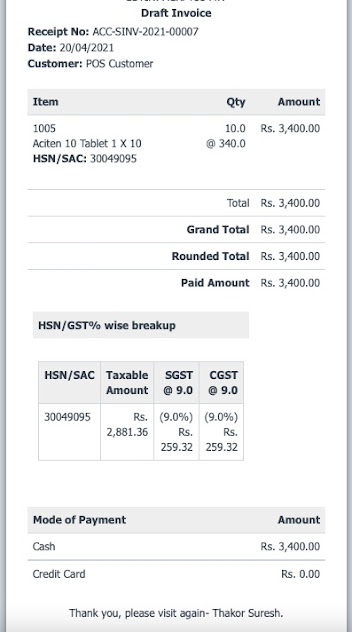
Comments
Post a Comment